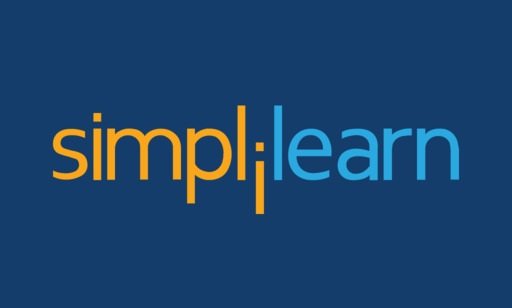Happy customers are loyal customers. Any label may look like simple information, but the idea behind presenting the fine prints is to actually satisfy the customer and make them resonate with the brand.
You must have heard the phrase “small changes make big differences.” This change starts right with printing durable and high-quality labels at home. For this reason, Dial A Label, a label supplier company, sells large quantities of blank labels to help businesses create custom labels for their unique needs.
However, if the challenges of printing labels scare you, here are the top 10 tips for understanding the process of printing blank labels at home.

Tip 1: Choose the Right Label Material
Your chosen label material must fit the purpose, environment, and visual appeal. Here is all you need to understand about different label materials.
Paper: Ideal for indoor product labelling, address labels, or office use.
Vinyl: Ideal for outdoor use if products with labels need to be transported to a different location.
Polyester: Ideal for industrial use for asset tagging or manufacturing processes.
It is best to pick vinyl blank labels since they can endure harsh environmental conditions, are easy to print, and require no maintenance. However, you will need a specialised printer to print vinyl labels.
Tip 2: Use the Correct Printer
When printing blank labels with Laser, Inkjet, or Thermal printers, it is best to be clear about their strength.
If laser printers are best for printing sharp and durable barcode prints at high speeds, inkjet printers are more suitable for colourful product labels. Similarly, thermal label printers are durable investments in creating high-quality and professional shipping, price, and product information labels.
Most importantly, your printer must be compatible with the label material, size, and shape. Dial A Label (DAL), a label printing company also sells reliable printers that are compatible with the chosen label material. However, you must still confirm this with the printer’s manual or through the website information.
Tip 3: Select the Appropriate Label Template
Templates ensure that the design and prints on labels look neat and clear. Your prints will align correctly on the label sheets with the correct label templates. Many label manufacturers provide downloadable product templates (e.g., Avery, Online Labels). Programs like Microsoft Word, Adobe Illustrator, and Canva often have built-in templates for various label sizes.
It is important to understand the specifications of the different label templates and see if they match your label size and properties. If your labels are not standard sizes, create custom templates using design software. For this reason, measure your labels precisely and set up a new document in your design software with the exact dimensions and spacing.
Tip 4: Use High-Quality Ink or Toner
Always choose high-quality inks or toners for inkjet or laser printers to obtain clear, defined, and sharp text-to-image blank labels. Many printers often come with these supplies at an additional cost; however, if you are buying them again, it is best to go with the manufacturer’s brand recommendation.
While generic cartridges may be cheaper, they can sometimes compromise print quality and consistency. Apart from using superior printing supplies, regularly cleaning the dirt and particles away from the printhead and rollers makes the printing process easier.
Tip 5: Calibrate Your Printer Settings
Proper calibration ensures that the print aligns perfectly with the label dimensions, adjusts colour settings, and optimises settings to match your specific media. It is best to calibrate the printer when setting it up, replacing the printing supplies or label material, or during significant printing or colour streaking issues.
Always print a test page on plain paper to check for alignment and quality before using your label sheets. Based on the test print, make necessary adjustments to avoid wasting label sheets. In your printer settings, make sure to select the correct paper type and colours and use high-quality print mode.
Tip 6: Optimise The Design
Know about Microsoft Word, Adobe Illustrator, or Canva for designing high-quality labels. While designing blank labels, focus on essential information. Avoid overcrowding the label with too much text or images, which can make it hard to read. Use white space effectively to create a clean and organised look. This helps essential elements stand out.
Carefully choose the right font size and style, making it easy to read from a distance. Choose a contrasting font colour that matches well with the background colour.
Tip 7: Avoid Smudging and Smearing
Let your printed labels sit for a few minutes to ensure the ink is completely dry, especially for inkjet prints. Avoid touching the printed area immediately after printing to prevent smudging.
When it comes to handling labels, picking from edges will avoid transferring oils and dirt from your hands. Use clear protective sprays or laminate covers to add a layer of protection and increase durability.
Handle label sheets gently to avoid bending or creasing them. Store them flat to maintain shape and ensure easy feeding into the printer.
Final Words
We hope that the importance of printing high-quality blank labels is clear. We outlined clear and detailed tips for understanding the minute and essential details that transform a blank label into various uses.
Whether you are looking for shipping, office, product, price, address, custom, or blank labels from Dial A Label (DAL), a label printing company should align with your needs. More so when they are professionals in supplying high-quality printers at affordable prices as well.
Anantha Nageswaran is the chief editor and writer at TheBusinessBlaze.com. He specialises in business, finance, insurance, loan investment topics. With a strong background in business-finance and a passion for demystifying complex concepts, Anantha brings a unique perspective to his writing.