Accessibility testing chrome is а vital aspect of web development that enables people with disabilities to access digital content. As web applications grow in complexity, it is important for developers to thoroughly test the accessibility of their sites. While automated accessibility testing tools provide value, manual testing conducted directly by users remains invaluable. This article will delve into testing accessibility in Google Chrome using various manual techniques and demonstrate how LambdaTest can augment the testing process.
Who Performs Accessibility Testing?
Accessibility testing is carried out by а diverse team working closely together. Developers design and code the website or software. They integrate accessibility into the development lifecycle from the start. Designers help ensure user interfaces can be perceived, operated, and understood by all. Testers specifically check that individuals with disabilities can completely and accurately perceive, understand, navigate, and interact with content.
Accessibility specialists provide subject matter expertise, offering guidance on compliance standards. Their comprehensive knowledge of disabilities informs the testing process. Members from each role collaborate to thoroughly evaluate the user experience from an accessibility lens. Together, they work to identify and fix any barriers before public release.
While automated tools may be utilized, human testers are ultimately responsible for hands-on, in-depth accessibility testing. Testers rely on various assistive technologies in simulated impairment conditions to fully perform their role. Their first-hand experience aims to translate the diverse needs of users with disabilities into actionable, impactful solutions.
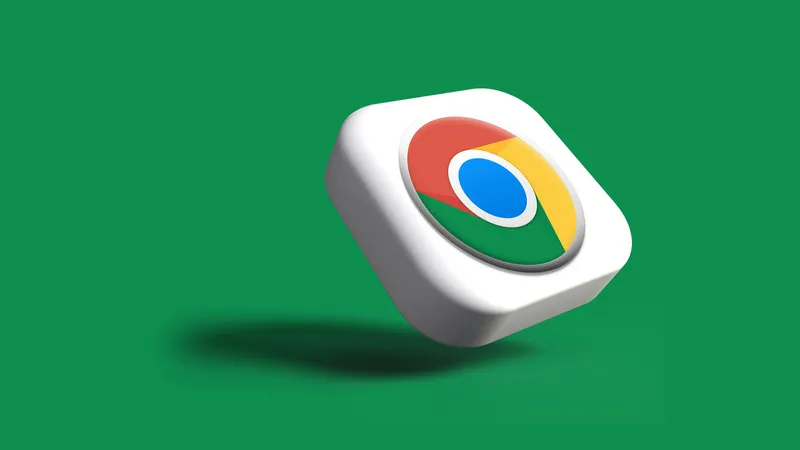
What To Test In Accessibility Testing?
Accessibility testing evaluates accordance with established standards like the WCAG to ensure websites and software can be used by everyone. A wide range of attributes are examined through both automated and manual means.
- Content such as text, images, forms, multimedia, and more is assessed for readability, understandability, and operability across differing abilities. This includes checking that images have text equivalents conveyed through alt attributes.
- Tab order and keyboard navigation are analyzed to guarantee interactive elements like links and buttons can be operated without а visual interface.
- Color contrast, font sizes, and styles are measured for perceptibility considering vision impairments.
- Audio and visual elements are examined for synchronized captions, sign language interpretations, audio descriptions enabling full comprehension regardless of hearing or cognitive level.
- Localization and translation quality as well as general language complexity are additional facets.
- Captions, transcripts, and audio descriptions are features requiring meticulous testing too.
With various assistive technologies, focus is given to compatibility with screen readers assisting those who are blind, dyslexic readers, and others. Testing also looks at responsiveness across browsers, devices, and changing environments confronted by users.
Ways to Perform Accessibility Testing
Accessibility testing can be carried out through manual testing or automation testing.
Manual accessibility testing involves human testers directly interacting with and evaluating the website or software. Testers utilize various techniques like enabling high contrast mode, disabling images to check alt text, solely using keyboard navigation, and adjusting font sizes. This hands-on approach allows testers to comprehensively witness and report on usability issues from а user perspective.
Automated accessibility testing leverages specialized software tools to programmatically analyze content for compliance with standards like WCAG. While automation testing can rapidly scan for common problems, manual testing is still needed to catch subtleties and verify automated results.
An optimal approach combines both manual and automated accessibility testing to thoroughly check for barriers. Test automation speeds up the initial process while manual testing pins down lingering issues. Accessibility must also be tested across different user journeys, accounting for diverse scenarios like completing tasks on mobile with varied orientations and settings.
Edge cases requiring rare configurations and negative testing intentionally introducing failures likewise provide insight. Regular reassessment helps stay on top of evolving needs.
Chrome Accessibility Testing: In-Depth Techniques
Here are some in-depth techniques:
● Utilizing Chrome’s Built-in High Contrast Mode
One approach is to leverage Chrome’s built-in high contrast mode. By enabling this feature under Settings, developers can turn on an inverted color scheme to identify contrast issues. Images and text stacked on top of difficult backgrounds may become illegible. This highlights where content needs reworking to meet minimum color contrast ratios. Developers should browse entire sites in high contrast mode, taking note of any elements that fade into the background or become difficult to discern.
● Verifying Image Accessibility with Alt Text Descriptions
Developers must also manually check image accessibility by temporarily disabling image loading. In Chrome, one can adjust site settings to “Don’t allow sites to show images” under the Image tab. This replaces images with alt text descriptions. Testers can then verify the alt text provides meaningful context when images fail to load rather than generic text like “image”. Alt text aims to convey the same information visually-impaired users would glean from the image and acts as an alternative presentation of the same content. Disabling images forces developers to manually confirm all images include alt text descriptions that adequately describe content.
● Keyboard Navigation Testing
Another crucial manual technique involves solely using the keyboard for navigation instead of а mouse. By tabbing through а site, developers can identify whether all functionality remains operable without а pointing device. The focus indicator should clearly display the currently focused element. All actions like submitting forms or activating menus should work solely through keyboard inputs. Any page elements like non-interactive decorations that can be tabbed to but do nothing create confusion and should be avoided. Accessibility requires supporting users who rely completely on keyboards, necessitating this testing approach.
● Scaling Text Sizes for Readability
Manual testing should scale text sizes across browsers to check readability at various settings. Many users with low vision prefer enlarged text, so sites must accommodate text inflation. In Chrome, one can simulate magnification by holding Ctrl and scrolling up or down to increment text sizes. Developers need to zoom text and ensure lines do not wrap awkwardly, columns maintain organization, and all content stays readable during magnification. Sites failing these tests likely contain layout or styling issues prohibiting flexible presentation for low vision accessibility.
● Simulating Assistive Technology Usage
Testing also involves considering various assistive technologies like screen readers. While tool-based automation evaluates tool compatibility, developers must manually simulate assistive tech use cases. For instance, one can use Chrome’s built-in VoiceOver screen reader on Mac by selecting it under Settings > Advanced > Accessibility. Understanding how content gets delivered through а screen reader via audio helps uncover issues like non-descriptive headings, redundant content, and missing labels.
● Cross-Browser Accessibility Testing
Another crucial technique involves testing across browsers. Even standards-compliant sites can render differently due to browser inconsistencies. Developing across Chrome, Firefox, Safari, Edge, and Internet Explorer online surfaces varied bugs. For accessibility testing, manually reviewing sites across all major desktop and mobile browsers becomes doubly important to catch intermittent issues only appearing in certain environments. Comprehensively cross-browser testing helps establish robust, future-proof accessibility.
● Simulating Real-World Usage with Negative Testing
Developers must also simulate real-world usage through negative testing. For example, submitting incomplete forms with missing required fields highlights whether proper validation and error messaging occurs as expected. Manually triggering failures mimics how assistive tech users interact and finds edge case bugs. Combined with positive testing confirming core functionality works as intended, negative testing helps ensure robust, resilient accessibility.
● Augmenting Manual Testing with Automation
While manual testing yields deep insights, it comprises an arduous process prone to human error and omission. This is where automated accessibility testing tools provide value by augmenting manual workflows. LambdaTest understands the importance of both approaches and enables their seamless combination.
Through LambdaTest, developers can run automated accessibility tests over different configurations covering browsers, Operating Systems and major assistive technologies. Running tests at scale on real machines identifies issues missed by singular manual checks. Furthermore, sophisticated AI-based web and mobile automation through Selenium and Appium help test complex scenarios difficult to reproduce manually.
● Generating Detailed Reports and CI/CD Integration
LambdaTest generates detailed, actionable reports highlighting specific failures and their locations. Developers gain а centralized overview of all accessibility conformance bugs without wading through disparate manual docs. Issues get prioritized and directly linked to the offending code for simplified fixing. Additionally, via CI/CD integrations, accessibility tests can run on every code change preventing regressions.
While automated checks lack the nuance of human evaluation, LambdaTest pairs them with manual testing capabilities. Testers can easily spring into live browsers to manually reproduce issues and uncover context missed by robots. All findings then sync back for unified tracking. In this way, automated scaffolding accelerates testing while manual flexibility provides deeper validation – the best of both worlds.
Moreover, developers benefit from LambdaTest’s vast global test infrastructure. Configuring local environments requires considerable overhead. LambdaTest removes this friction by providing robust, pre-configured test environments of all types accessible on-demand through the cloud. Teams avoid wasteful setup/management costs and instead focus energy on more valuable code quality efforts.
Web Accessibility Testing With LambdaTest Accessibility DevTools Chrome Extension
Considering the importance of web accessibility and facilitating its inclusion in applications, many tools are available online to assist in this process. One notable tool is the LambdaTest Accessibility DevTools Chrome extension. This extension is designed for accessibility testing on Chrome and can be added to Chromium-based browsers like Brave and Google Chrome. Its primary function is to evaluate websites for accessibility issues and highlight these issues for developers and testers to address promptly.
LambdaTest Accessibility DevTools Chrome extension can be downloaded from the Chrome Store and includes the following features:
Full Page Scan
The extension can scan an entire webpage to detect accessibility issues comprehensively.
Partial Page Scan
In cases where а full-page scan is unnecessary, testers can select specific areas on the page for а targeted scan.
Multi-Page Scan
This advanced feature allows multiple pages to be scanned simultaneously, producing а collective report of accessibility issues across those pages.
Workflow Scans
Workflow scans assess accessibility issues across user actions and page redirections, ensuring comprehensive coverage of the user experience.
Integrated Dashboard
The extension offers an integrated dashboard within the LambdaTest platform where all identified issues can be reported, tracked, and analyzed in а centralized location.
Enhances Quality and User Satisfaction
Utilizing this extension during web app development and testing significantly enhances website quality and user satisfaction by ensuring accessibility and inclusivity.
Free to Use
The extension is available for free, allowing small businesses, individual developers, and enterprises to make their websites accessible without financial barriers.
With these features built into the browser, developers can confidently release their websites, knowing they meet accessibility standards. Additionally, it allows for quick retroactive accessibility improvements on already published websites.
How to Use LambdaTest Accessibility DevTools Chrome Extension
Download and Install the Extension
- Visit the Chrome Web Store: Navigate to the Chrome Web Store page hosting the extension.
- Add to Chrome: Click on the “Add to Chrome” button.
- Confirm Installation: In the prompt that appears, select “Add extension.”
This process is similar for other Chromium-based browsers like Brave.
Confirm Installation
Once the extension is downloaded and installed, а prompt will notify you. You can also confirm the installation by navigating to the Extensions menu in your browser and finding the tool in the list of installed extensions.
Using the Extension for Accessibility Testing
The LambdaTest Accessibility DevTools Chrome extension functions within the Web Inspector section. To use it:
- Open the Website: Navigate to the website you want to test.
- Open Web Inspector: Right-click on the page and select “Inspect” to open the Web Inspector panel.
From there, you can use the extension to perform various accessibility scans and identify issues to improve your website’s accessibility.
By following these steps and utilizing the comprehensive features of the LambdaTest Accessibility DevTools Chrome extension, developers and testers can ensure their websites are accessible, enhancing the user experience for all visitors.
Conclusion
In conclusion, comprehensive accessibility testing through both manual inspection and automated validation comprises а crucial yet demanding process for developers. While human evaluation yields unparalleled insights, technology like LambdaTest empowers faster testing at scale. By seamlessly combining the control of manual testing with the scale of automation through а centralized platform, LambdaTest radically improves developer productivity and code quality. With accessibility practices continually baked in from the start, developers can rest assured their applications meet diverse user needs.
Anantha Nageswaran is the chief editor and writer at TheBusinessBlaze.com. He specialises in business, finance, insurance, loan investment topics. With a strong background in business-finance and a passion for demystifying complex concepts, Anantha brings a unique perspective to his writing.


